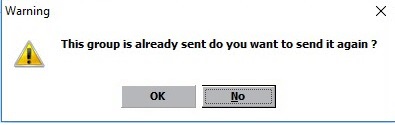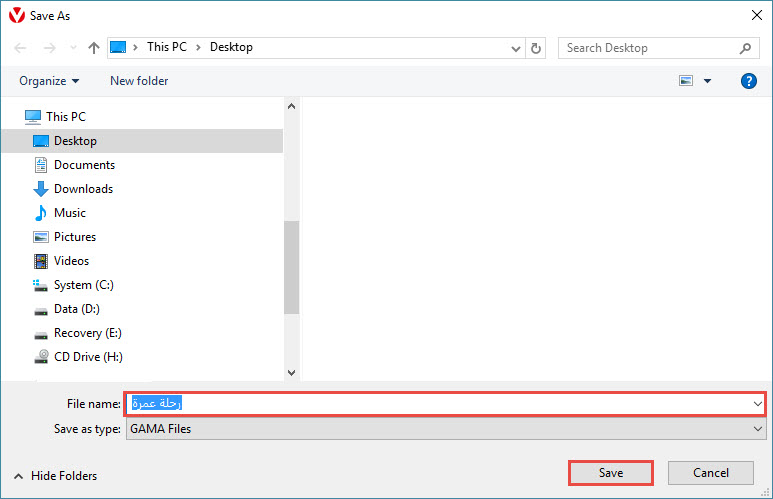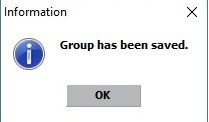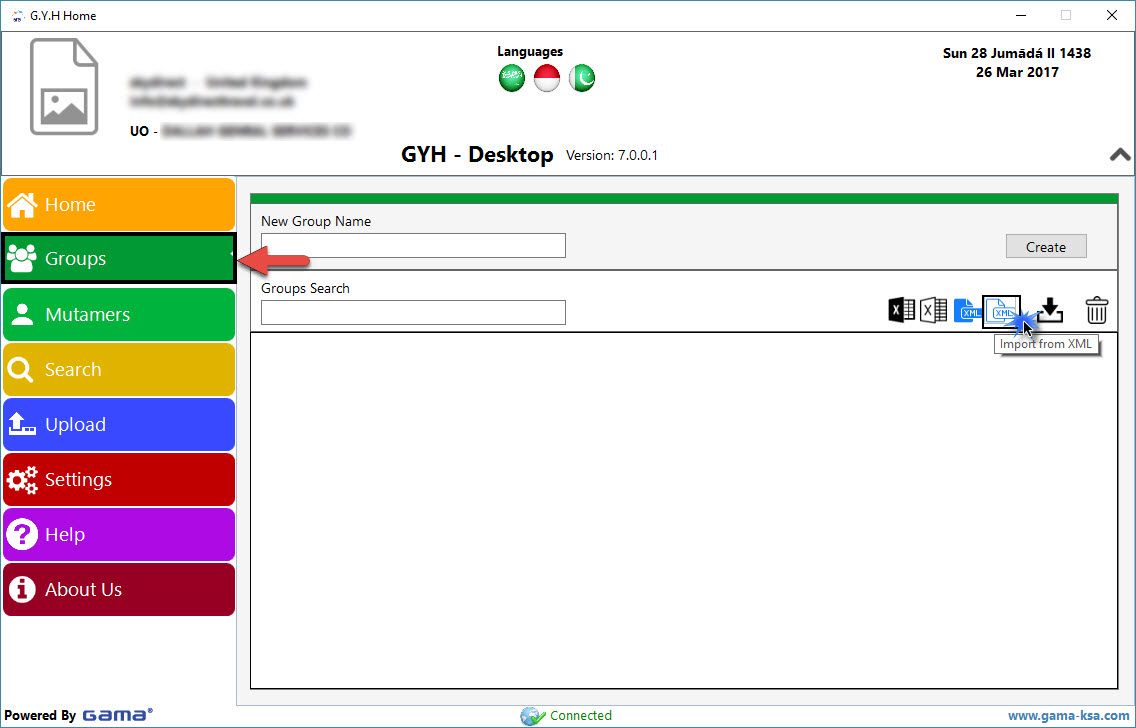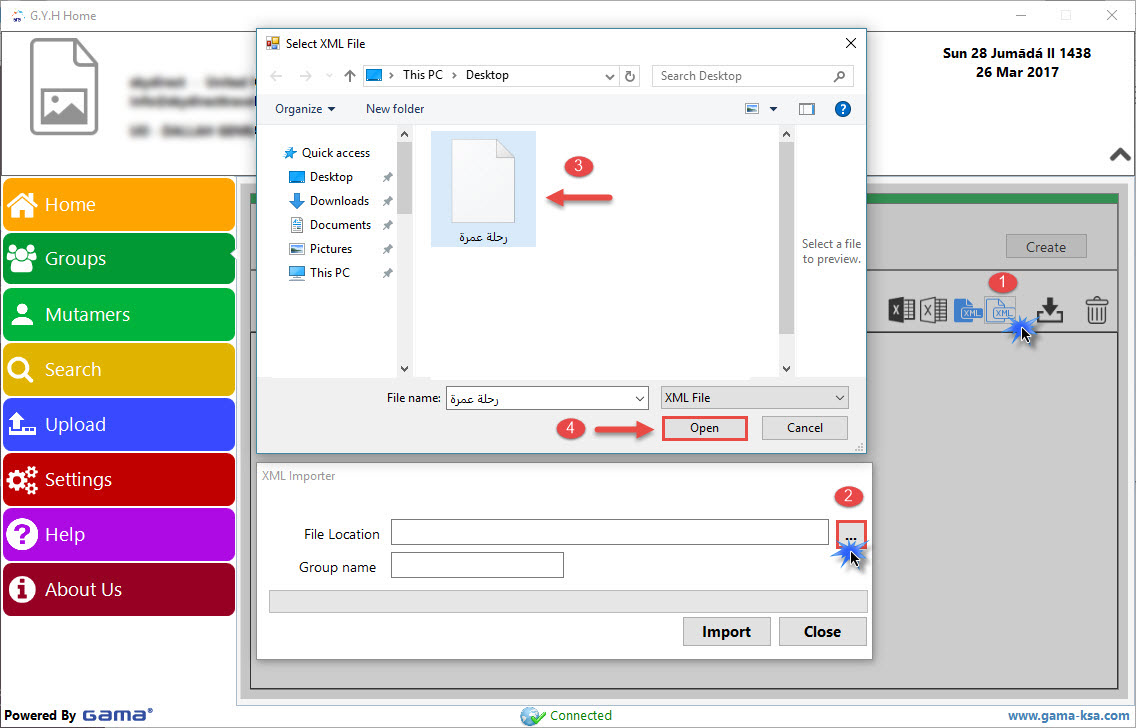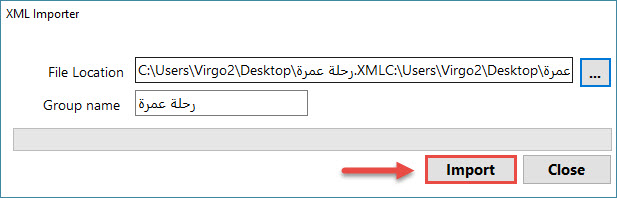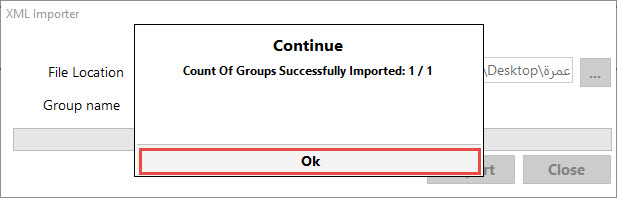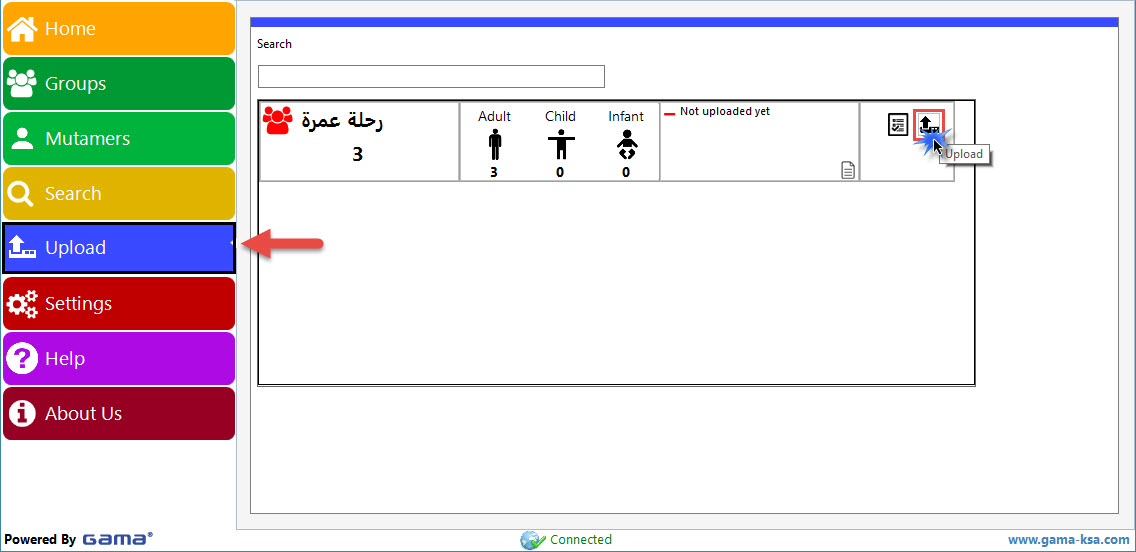|
Send Group to GAMA
|
|
|
There are two methods to send a group to GAMA Gaboul Ya Hajj UASP To learn how to set contract parameters enter this link Open the Group window and find the desired group. Make sure correct contract is selected then click Send to Gama. Gama Virgo sender will open , insert captcha click ok then sender will create a group and start send automatice Insert Photo Code There will be a confirmation message box " Group has been sent " then from Manage group and MOFA , choose Online Group Uploader and click on the button that like letter to send to group management and request mofa for uploaded group
Note if the group is already send, there will be a confirmation message box "This group is alraedy sent do you want to send it again?"
Note error message box will appear if you didn’t choose a GAMA contract
Note: by default, health status for all Mutamers is set to Normal when sending a group to the UASP. As Well it can be changed manually for every Mutamer in UASP website
The Virog Offline program has been updated to suit the new updates and requirements of the UASP Gamma for uploading images of Mutamers on the Gamma system
We find that the pictures of Mutamers were attached to the group with the possibility to Replace Mutamer Photo and Upload Passport Copy
Method 2 – By using file export Make sure that File option is selected in contract window To learn how to set contract parameters enter this link
Open the Group window and find the desired group. Make sure that correct contract is selected then click Send to UASP Save dialogue will appear to save a XML exported file
Confirmation message box will appear after saving the file
Start GAMA Offline application
and click Groups than Import from XML button
Browse for the XML saved file, type a group name then click Import
Success message box will appear
Click Upload Selected Group to EUmra Server
Login window will be shown, enter user credential then click login Choose a program, embassy and arrive date, then click Upload Success message box will appear.
Note: by default, health status for all Mutamers is set to Normal when sending a group to the UASP. As Well it can be changed manually for every Mutamer in UASP website | |
|
|