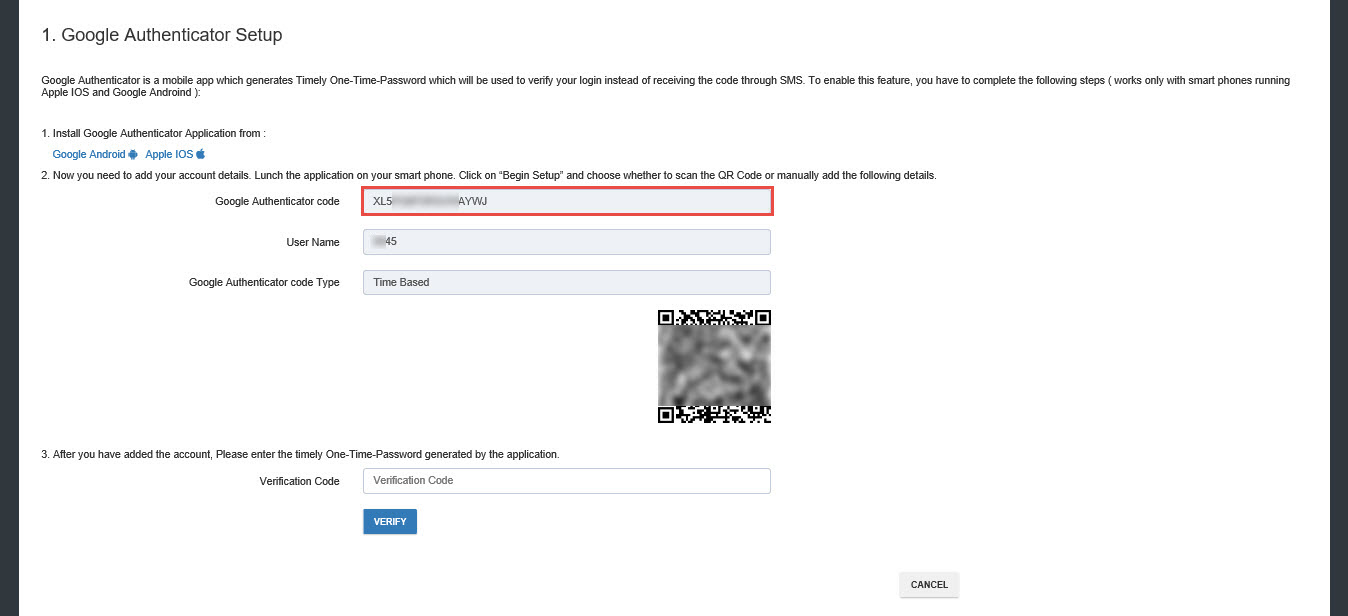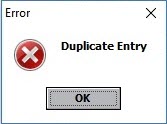|
Set Contract Card
|
|
|
Contract is the information needed for Virgo Offline to communicate with other programs and web services. To add or modify a contract choose Contract from upper menu in main window. then click New to make new contract.
First - If you choose Umrah contract Fill Up all needed data (Contract Name "listing name" - Company information - Address City - Embassy - Email, mobile and phone number for the online visa form "insert 0 in the PO box and Zip code" - select UASP and insert it's User Name & Password ). Then fill the rest of the required data to be used to print labels and reports Note: When UASP is Tawaf or Gama are clicking on the validate contract for get the rest of the information is automatically
then click add to save contract To search for a contract, click Find located in the contract card and then choose the contract required, if we have many contracts can be searched by name contract name (Listing Name) or company name and type of account (all - Umrah - Hajj - Enjaz) As well as the type of UASP, and can be arranged by (Listing Name - Company Name - Type - UASP - Umrah Operator) and can be sorted either ascending or descending, and finally click Select
Notes: - You can't delete a contract that was selected for a group previously entrance - If your UASP is Way to Umrah, you must enter Ministry of Hajj License No mean EA (External Agent) code and UO (Umrah Operator) code We get EA (External Agent) code and UO (Umrah Operator) code from Way To Umrah website by click on MOFA option from Reports menu Then from the menu of contracts we enter the contract data fully and correctly, with attention to the introduction of EA (External Agent) code and UO (Umrah Operator) code) then choose Way To Umrah UASP. Second - If you choose Enjaz contract Fill up needed data Contract Name, Company Name, Enjaz Username & Password, E-wallet number, and enter the payment password for the payment of the fees (Application - Health Insurance - Visa), then fill the rest of the required data to be used to print labels and reports
then click Add to save the contract Third - If you choose Hajj Contract: The user name and password of the Ministry of Hajj are entered, and Google's secret code is entered, through which temporary verification codes are created to automatically confirm system login without having to receive text or e-mail verification codes, thus facilitating the process of sending passports to the Hajj site Properly and without interruption. then fill the rest of the required data to be used to print labels and reports then click add to save contract The Google Authenticator is fetched through the Google Authenticator setup page in the Hajj site
Possible error when creating new contract (Duplicate Entry) You should add the contract using different name than previous one. | |
|
|