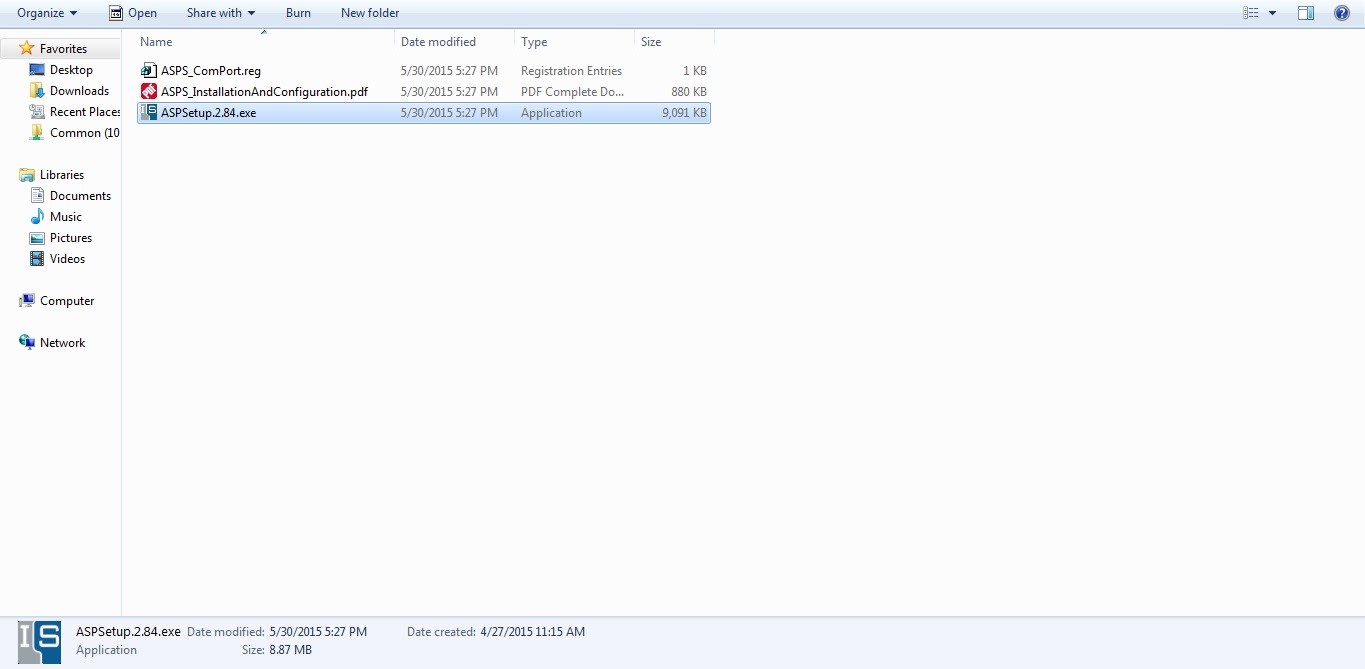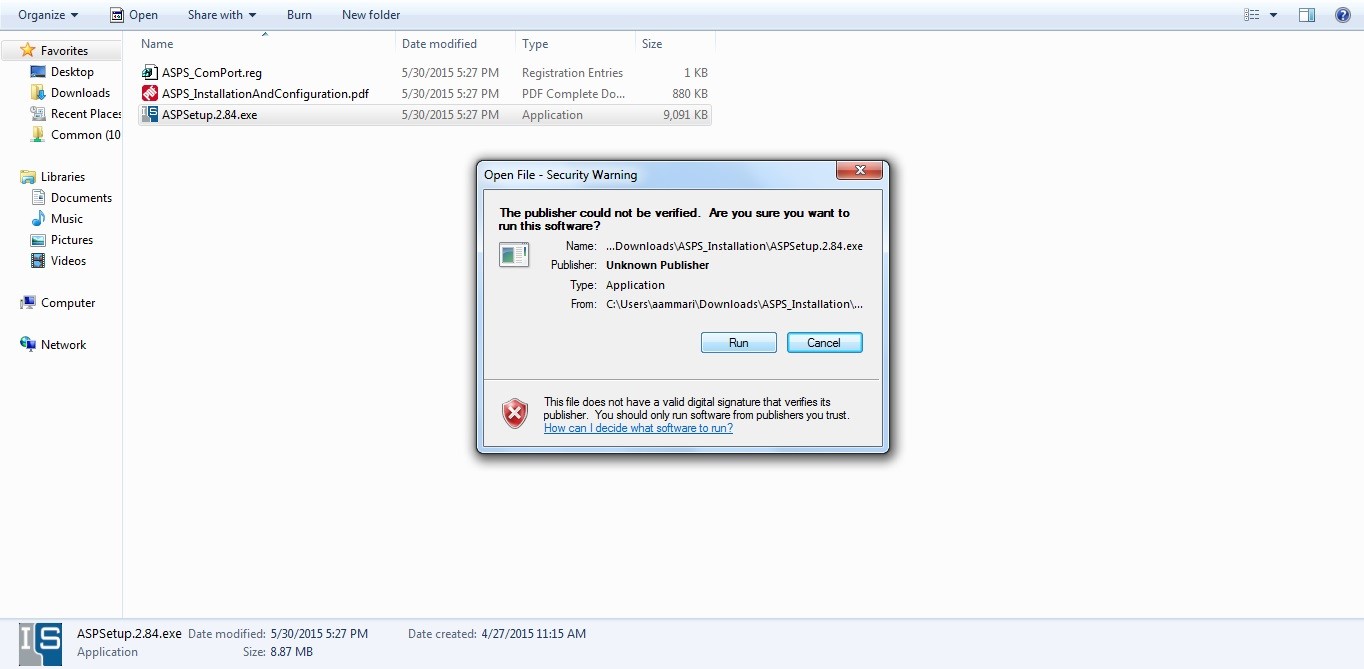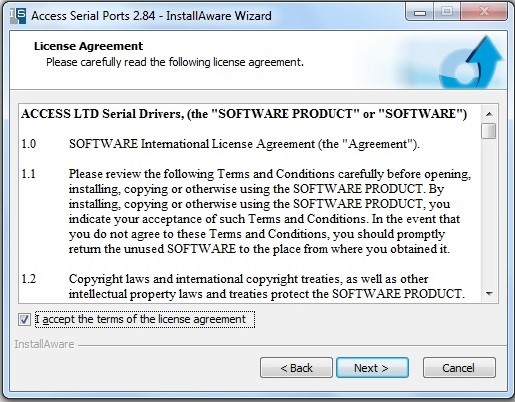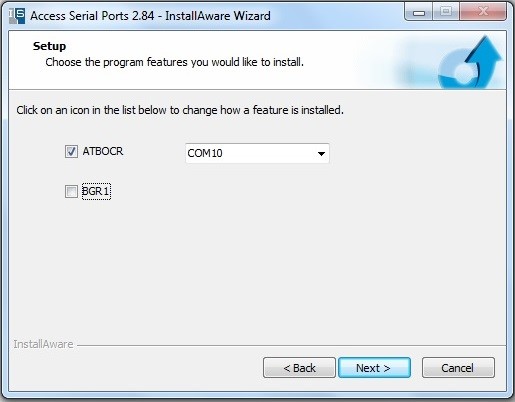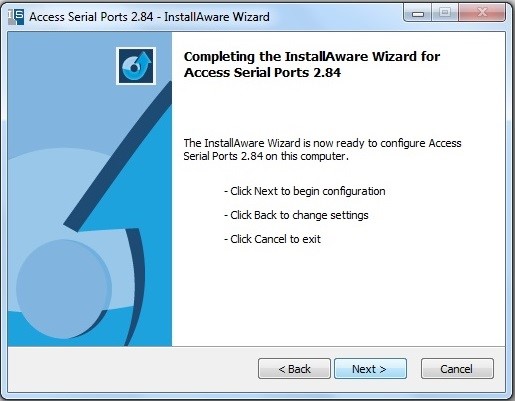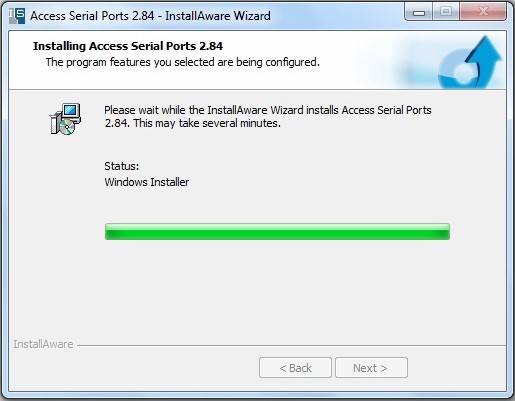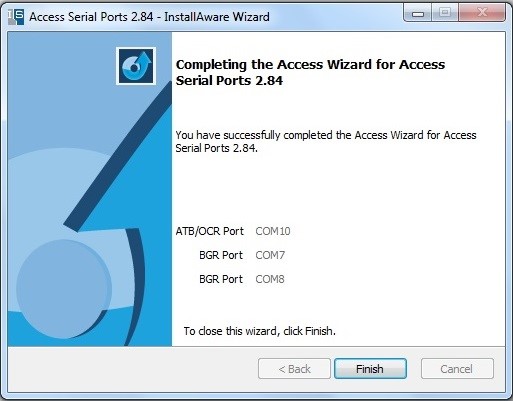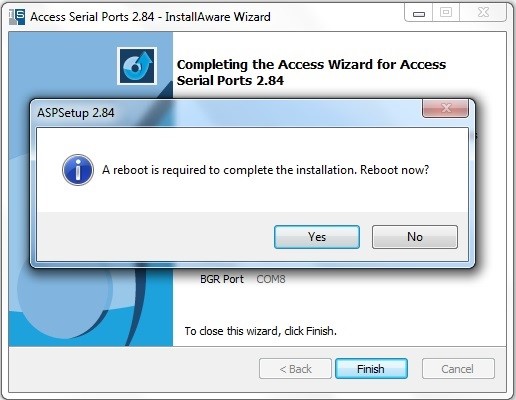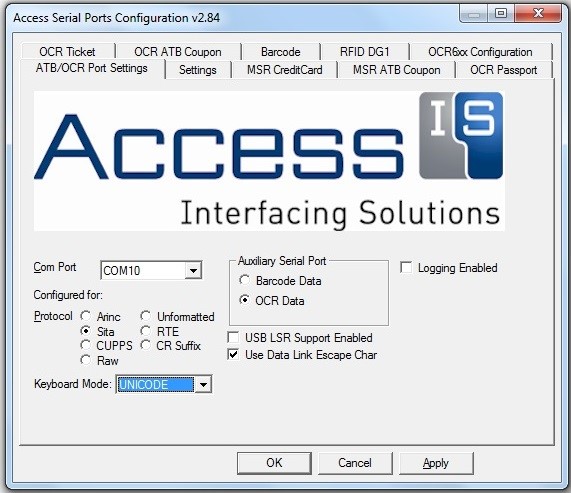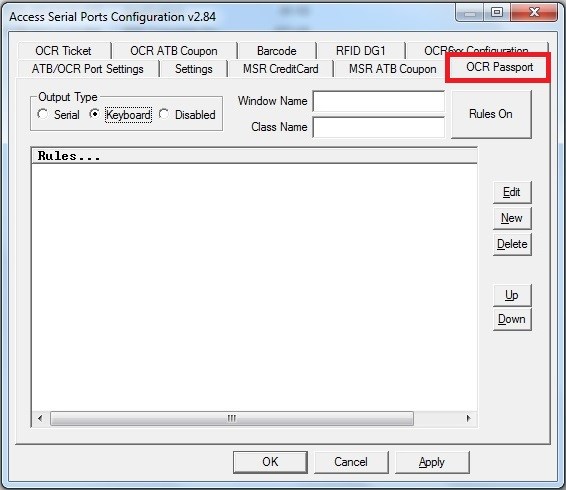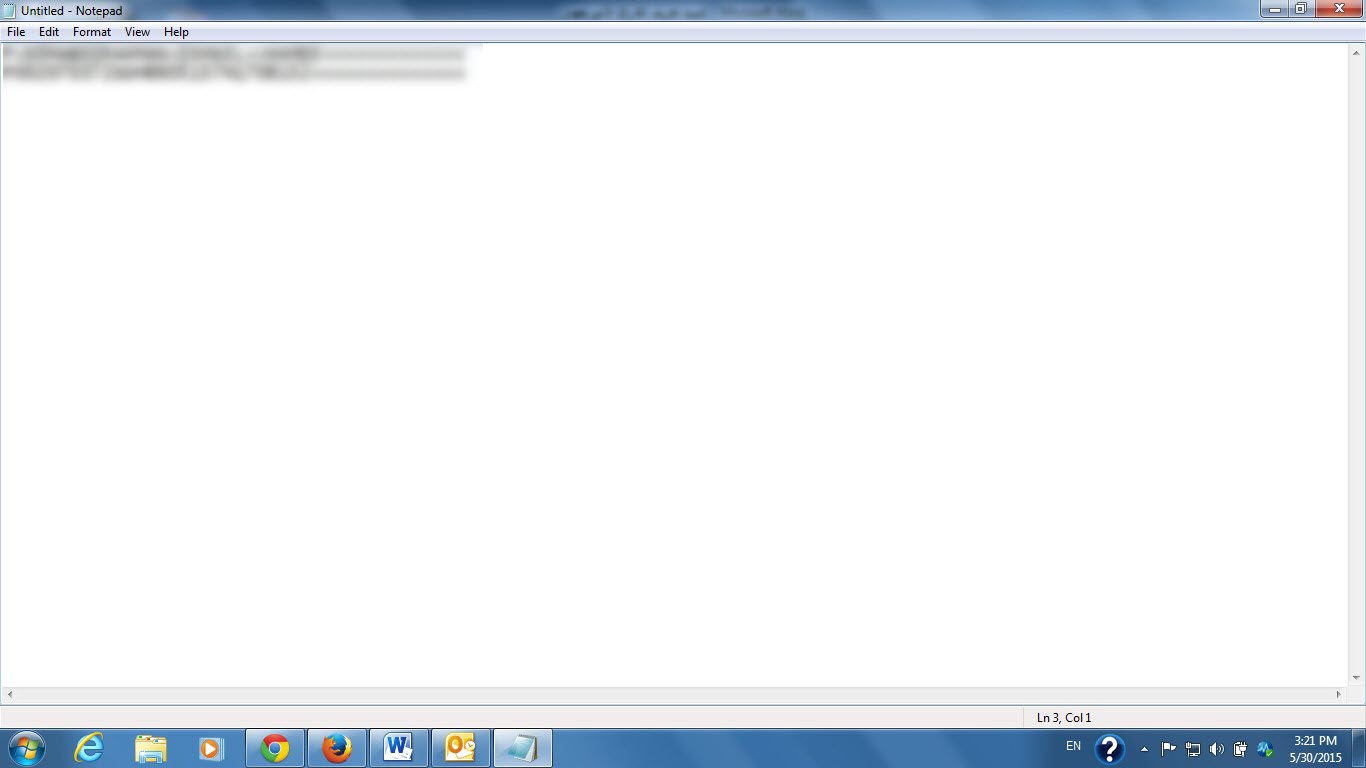|
Install & Set AccessIS OCR640 Passport Reader Driver
|
|
|
Install & Set AccessIS OCR640 Passport Reader Driver
Virgo Technical Support team welcomes all inquiries and is ready to provide free technical support to install and set the reader, through direct access to technical support:
http://downloads.access-is.com/ASPS/ASPS_Installation.zip Unzip the file and open the program showing below in picture
Click “Run” to start program
Continue the install step as pictures below
Wait until the install finish
This message appear at the end, now we click finish
He asks you to restart computer, and this is necessary steps
Make sure to put the same choice as picture
Now choose the “OCR Passport” from the menu and make sure to set the same setting and then click on “Apply”
Wait until the device make sound and test the device now on “Notepad”
To know the com , right click on “ My Computer “ then click on “ Manage “ and choose “ Device Manager “ , then “ Ports “ and see the com next the reader driver
To prepare AccessIS OCR640 reader within Virgo Offline, there are two ways: - Method 1: Choose an Internal Reader Application If you don't use the slide feature RFID, we enter the System settings from Others menu or directly from the main window, and from General tab we choose passport reader as AccessIS and Barcode Com Port reader as COM7 or the COM exist, then we choose Internal Reader Application and click OK - Method 2: Choose an External Reader Application If you use the slide feature RFID, we enter the System settings from Others menu or directly from the main window, and from General tab we choose passport reader as AccessIS and Barcode Com Port reader as COM7 or the COM exist, then we choose External Reader Application and click OK When running a Virgo Offline, the Reader application is run automatically Select pictures path if you want to change it, where it's be by default same as the Picture Path of the Virgo Offline system NOTE: You must make sure Reader mode: Access IS
| |
|
|