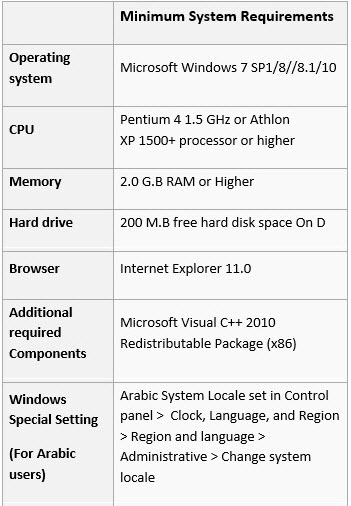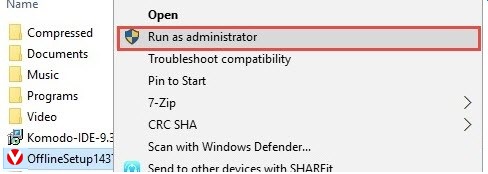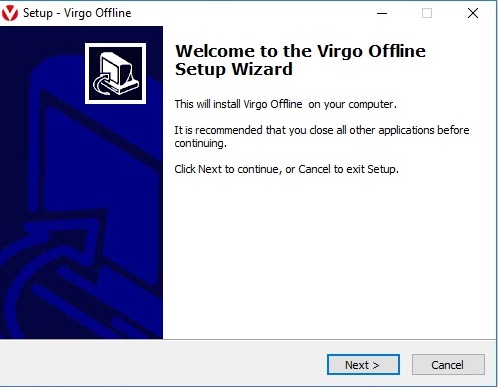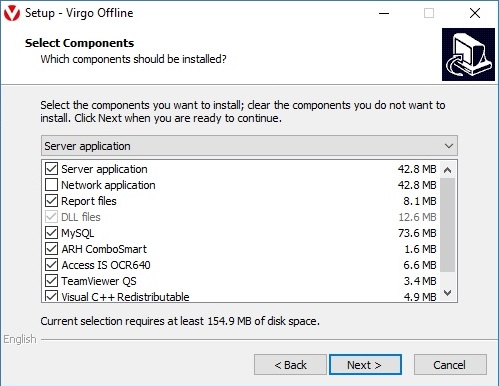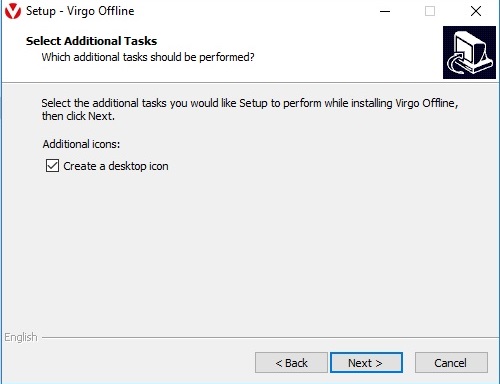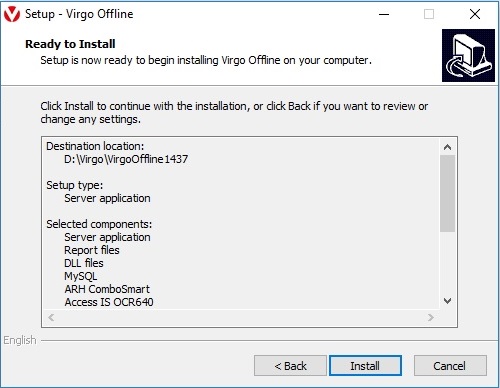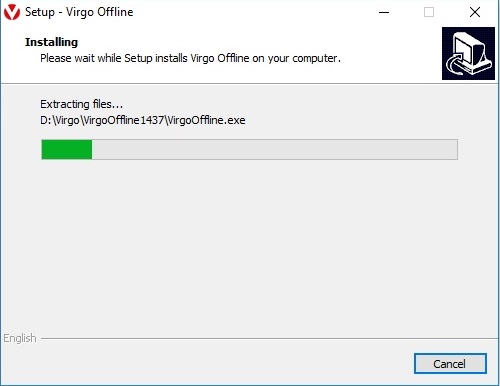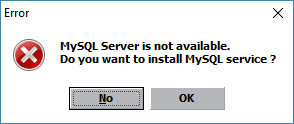|
Virgo Offline Setup Guide
|
|
|
Download Download Virgo Offline from the Link Virgo Offline Software
Installation When download finish, Right-click on the file and choose Run as administrator
The installation begins with choosing the English language, then press OK
Click Next.
We advise retaining the default path within the disk Partition D and Click Next choose Server Application to install as a solo version and choose Network application to install as a subversion and click Next
Select Create a desktop icon then choose Next
Click Install
The program installation starts
Click Finish Click Start to check if there's any update, and if any update shows, click on Get Update. Run Program for the first time: We have to choose “Run as administrator “then click OK on the confirmation message that will appear Then click Ok to install and create MySQL service database
Activate Version: From upper list Virgo Offline Choose " Activate Virgo Offline ": Press OK and the following message appears Press Yes to show us the activation window: We fill in the required data, insert license code that given by support team and press the activation button, then it is activated version and shows a message confirming that then click Exit. Activation has been completed, then run the program Virgo Offline and can be sure to activate the version of the company name that appears with a version number at the bottom of the main interface of the program | |
|
|