|
Configure Virgo Offline for Server Device 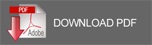
The following steps require work on computer as administrator user account
Note devices must be at the same LAN network without passwords among them and the same database name is required
Sharing program’s photos folder
The default path for photos
D:\Virgo\VirgoOffline1437\Photos
Right click on the folder and choose Properties
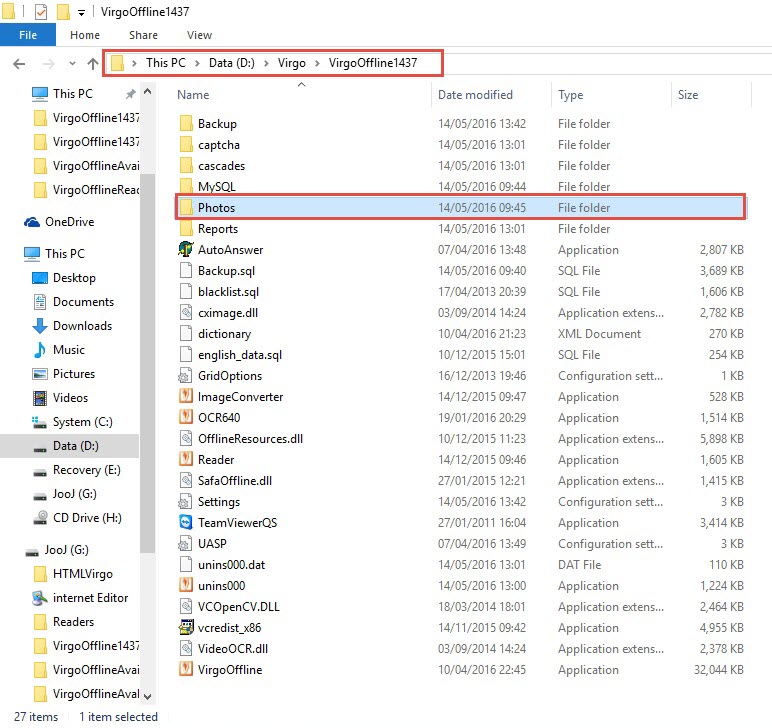
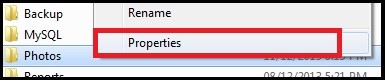
From Sharing tab click on Share
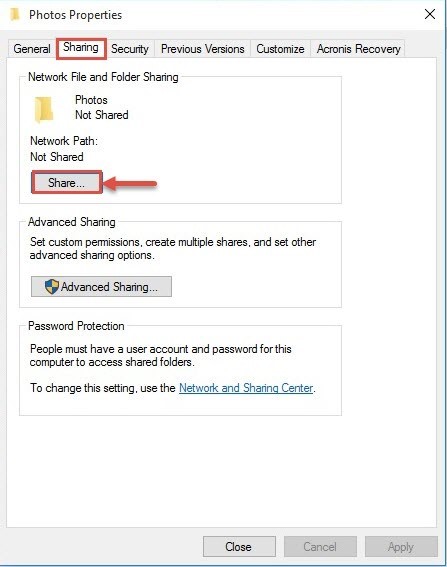
Choose Everyone then press Add
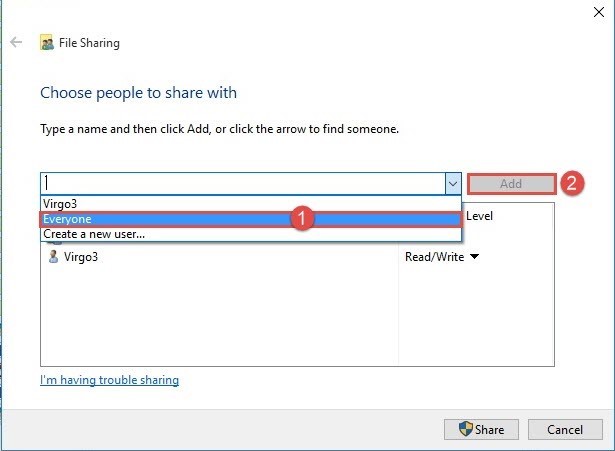
Right click on Everyone and choose Read/Write then Share
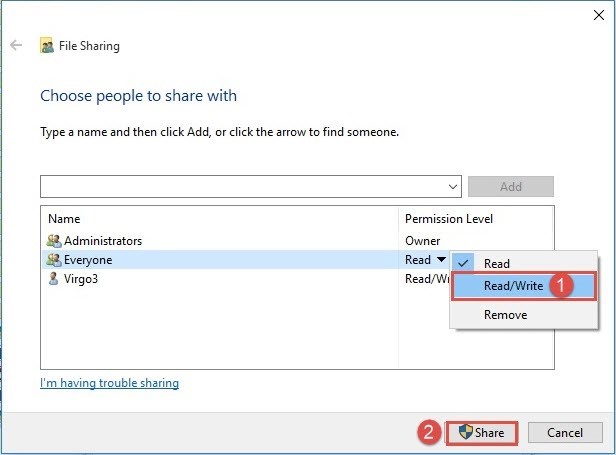
The following window appear so click on Done
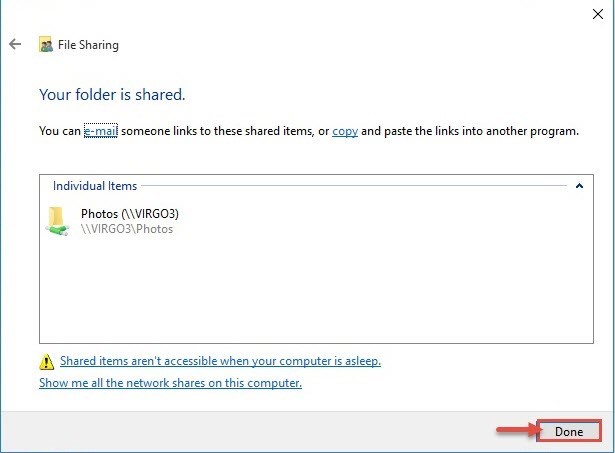
Then choose Advanced Sharing…
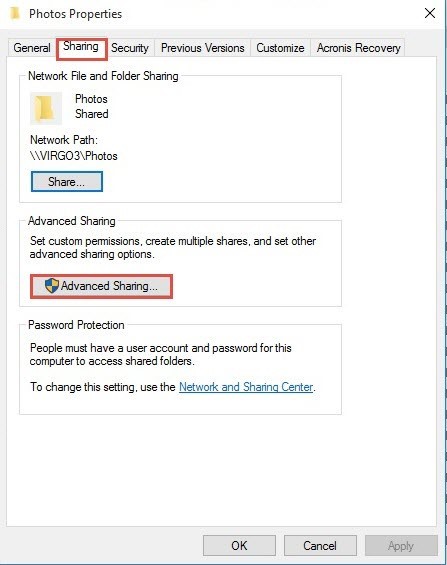
Put √ beside Share this folder
Then click on Permissions
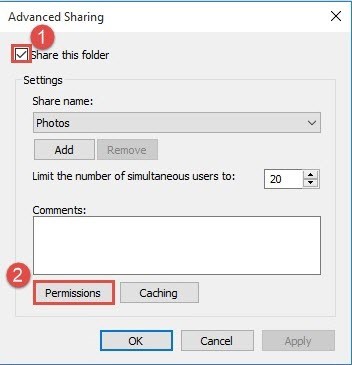
The following window appears so click on Full Control then OK
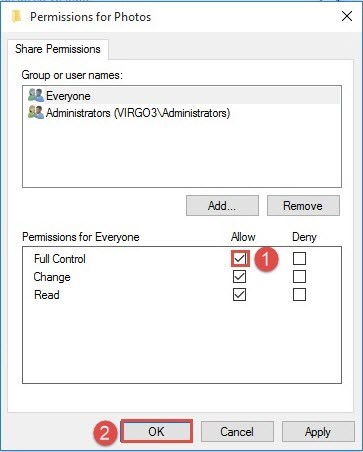
Move to Security tab,
And choose advanced
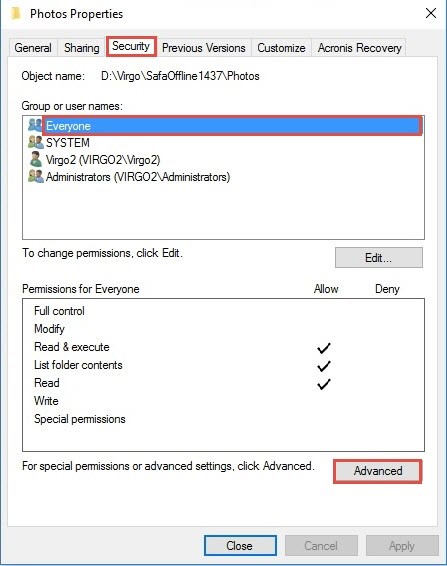
The following window shows so we choose Edit
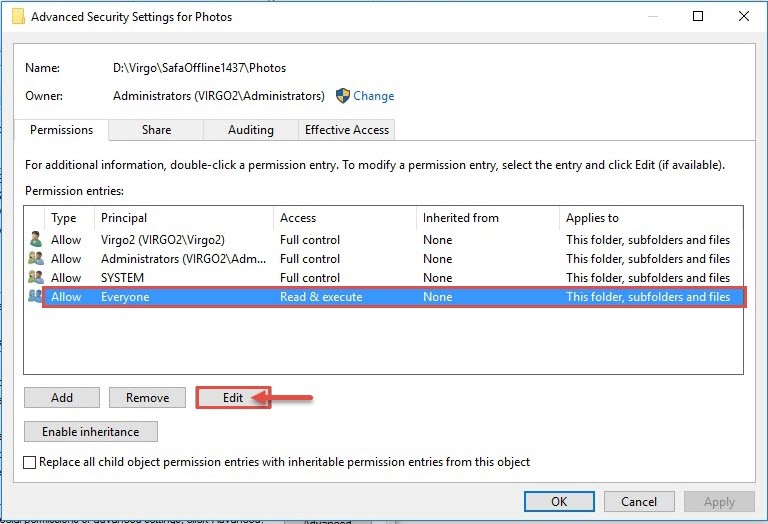
Put √ beside Full Control then OK as the following
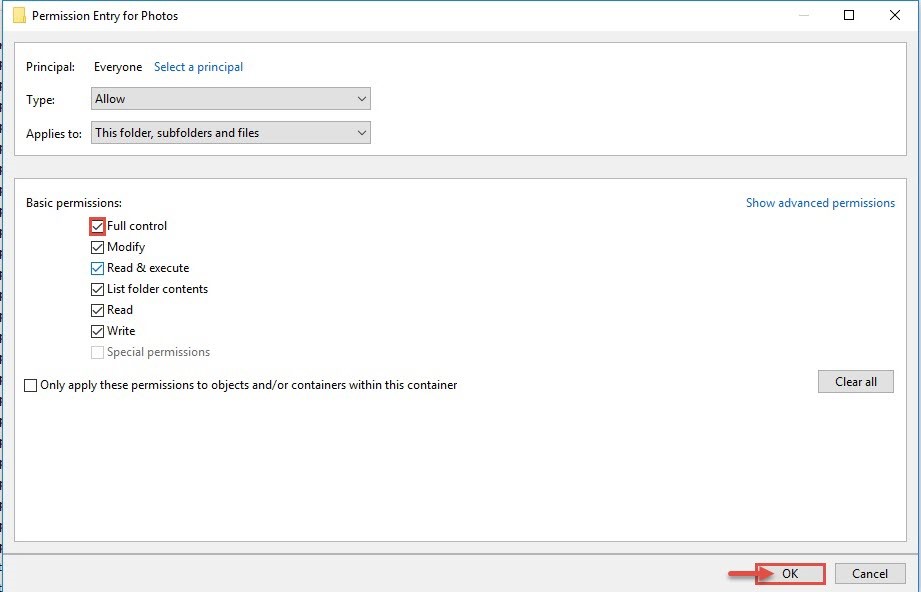
Thus, sharing Photos folder is finished.
Except program database from Anti-virus
Note if Anti-virus is already installed you can learn how to make except for database MySQL by the following link
If there isn’t an Anti-virus, move directly to next step
Start – Control Panel – Windows Firewall
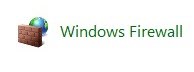
Then choose Allow Program or Feature
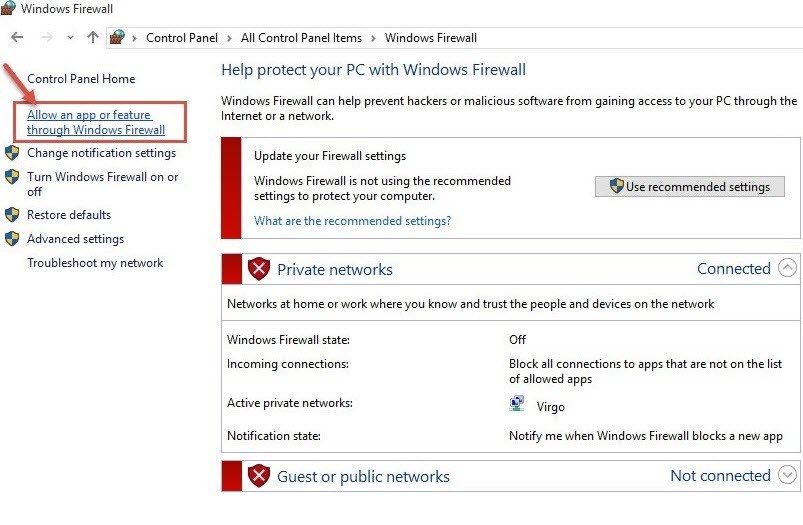
Choose Change Settings, then Allow another program
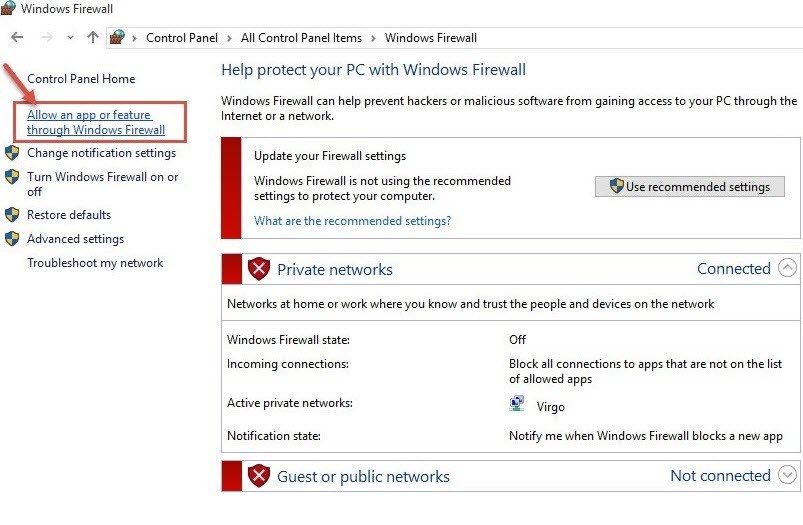
Choose Browse
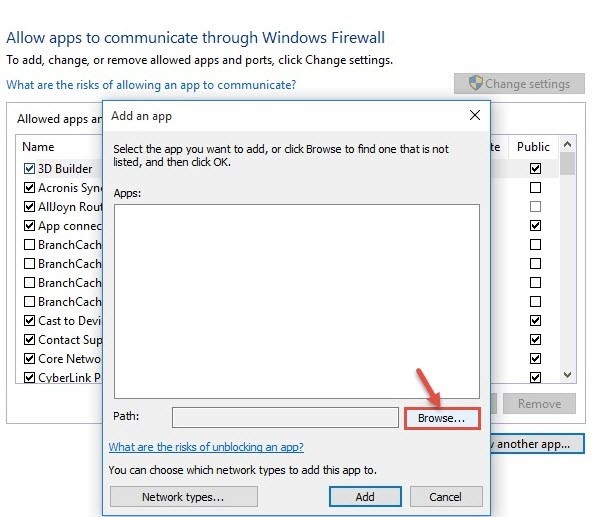
Enter to program installing path which is by default
D:\Virgo\VirgoOffline1437\MySQL\bin
Choose mysqld.exe then click on Open
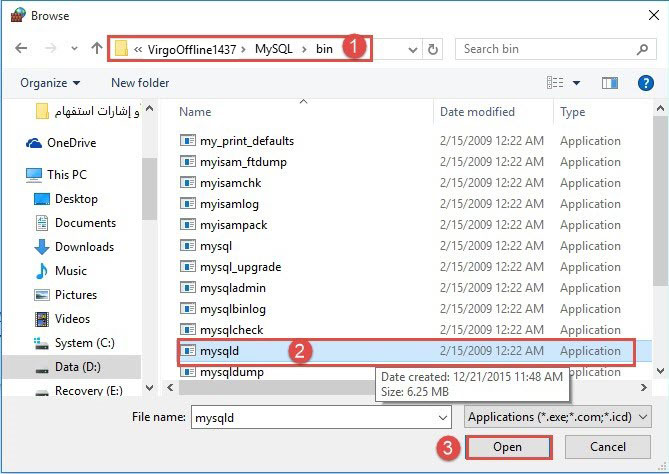
Press Add
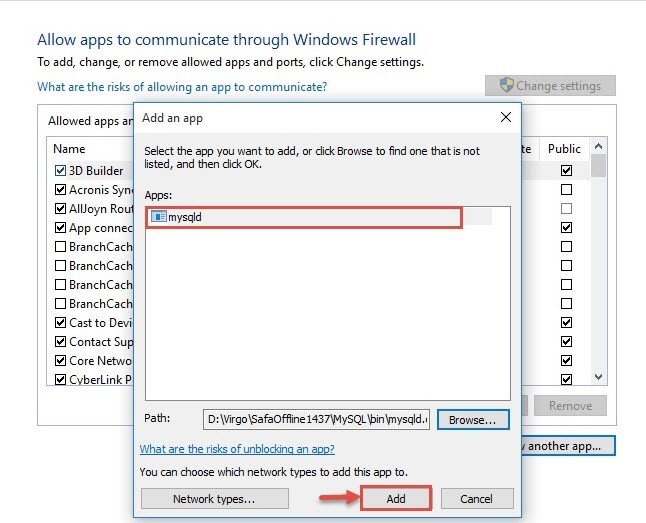
Put √ in the following two places and press OK
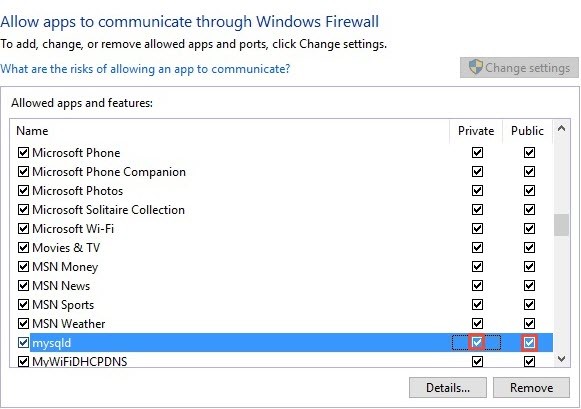
Thus, you have finished Server Application settings.
|