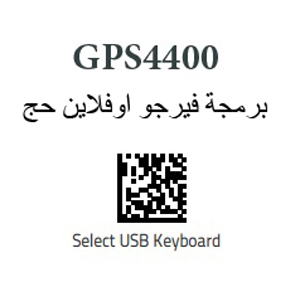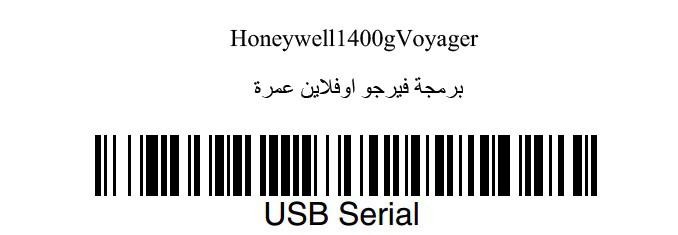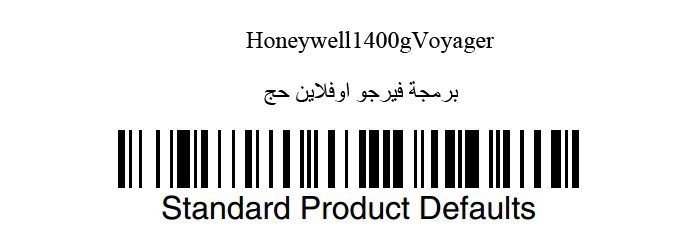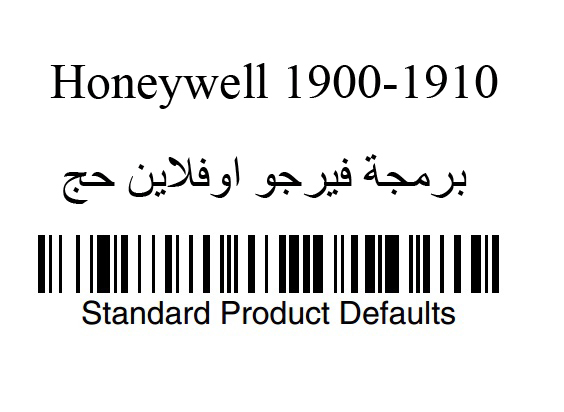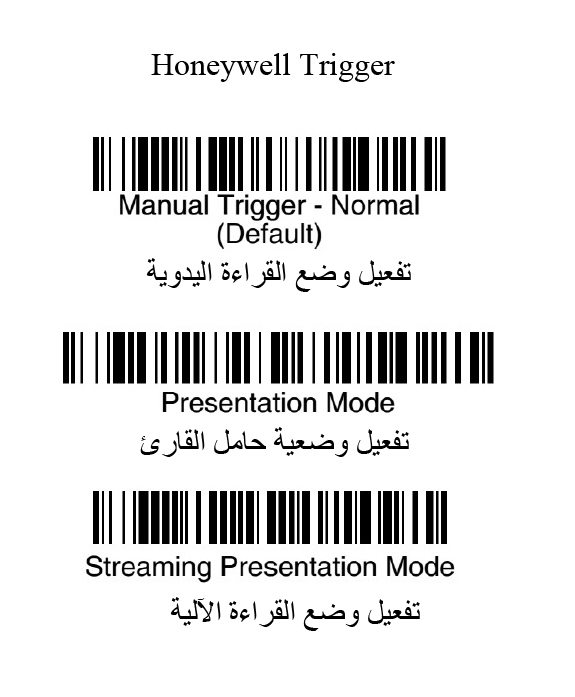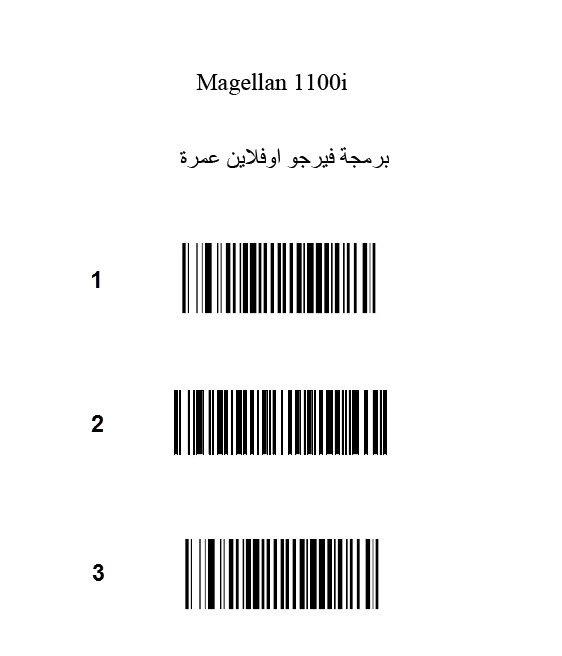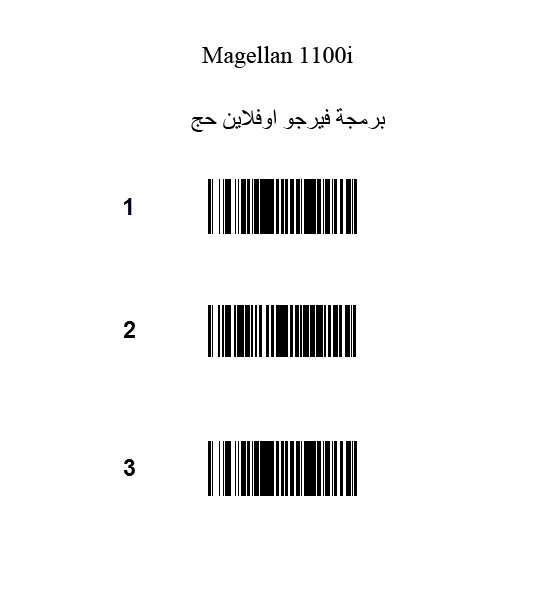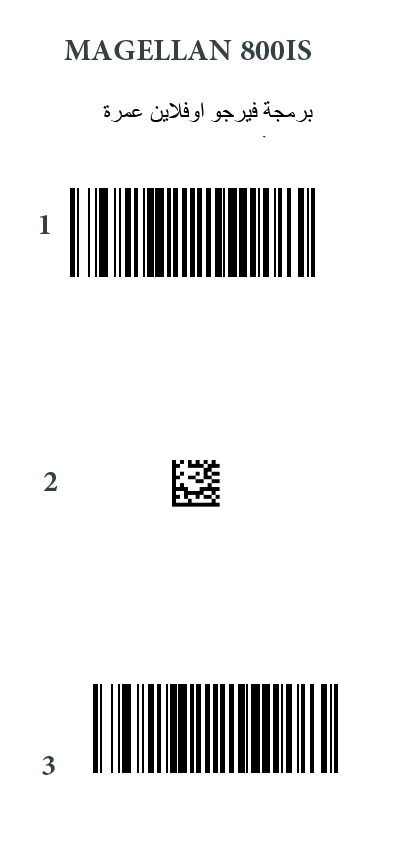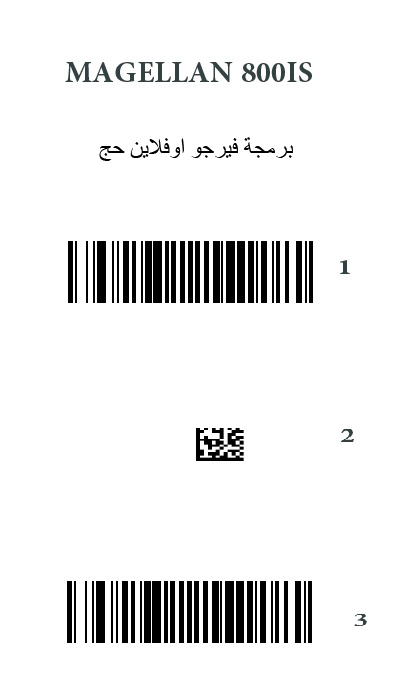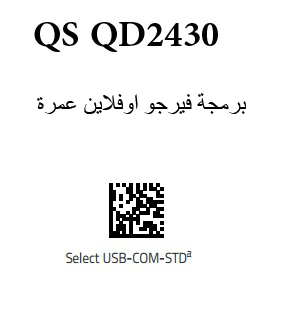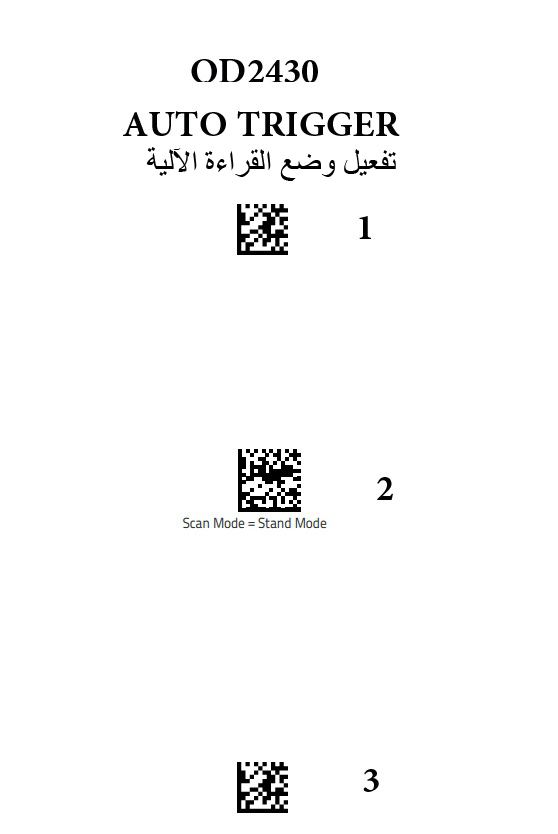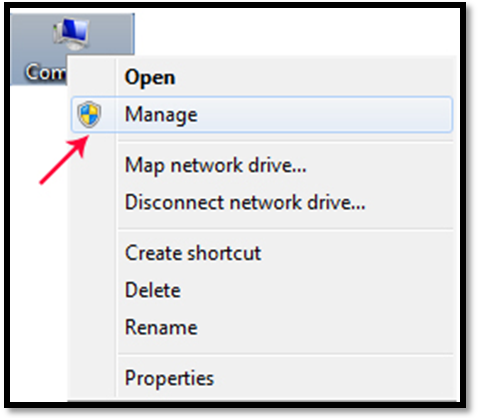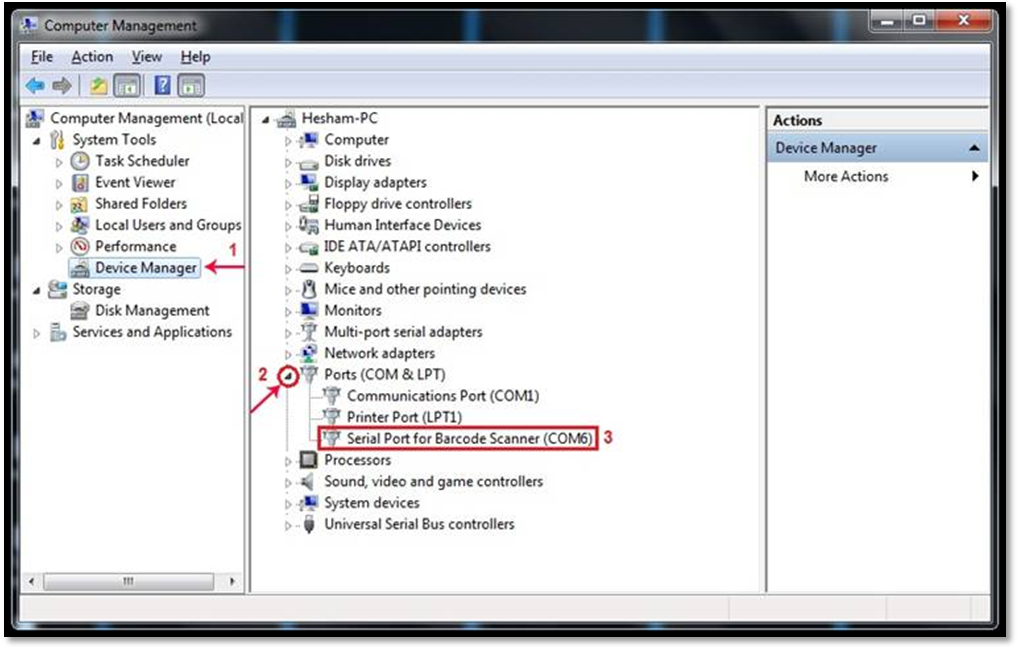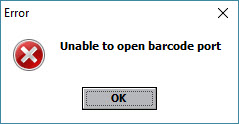|
Install & Set 2D Barcode Reader Driver
|
|
|
Install & Set 2D Barcode Reader Driver
At first, the reader's driver is loaded and when you finish installing the driver, we plug the reader and play it to the computer,
- GPS Gryphone Reader Driver 32bit https://downloads.virgo-sy.com/drivers/Gryphone32.msi - GPS Gryphone Reader Driver 64bit https://downloads.virgo.sy.com/drivers/Gryphone64.msi
https://aidc.honeywell.com/CatalogDocuments/HSM%20USB%20Serial%20Driver%20Version%203.5.9.zip
- Datalogic Magellan 1100 Reader Driver 32bit https://downloads.virgo-sy.com/drivers/Magellan32.msi - Datalogic Magellan 1100 Reader Driver 64bit
- Datalogic Magellan 800 Reader Driver 32bit https://downloads.virgo-sy.com/drivers/Magellan32.msi - Datalogic Magellan 800 Reader Driver 64bit
http://downloads.virgo-sy.com/drivers/OPI-3601%20USB.exe
http://downloads.virgo-sy.com/drivers/USB%20COM%20Driver%205.23.0.zip
Band Barcode reader with Virgo Offline Right click on my computer icon and choose Manage
Choose Device Manager > Ports e.g Barcode reader in the picture is connected to PC at COM6
Go to virgo offline ,and From the main window we enter the System settings from Others menu or directly from the main window
then select Barcode COM Port (e.g COM6) Also be linked to an Internal Reader Application, then we click OK Close Virgo Offline and re-open it again, then read the passport by barcode reader Note: error message will appear “Unable to open barcode port” Then you must check banding the reader with Virgo Offline.
| |
|
|