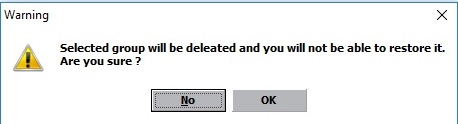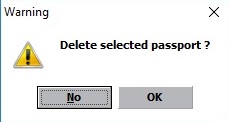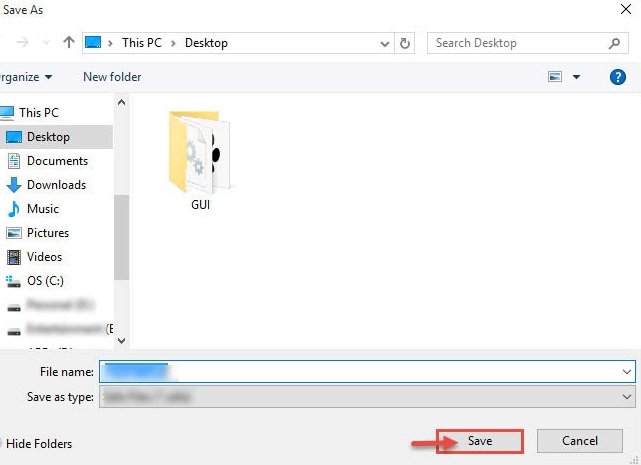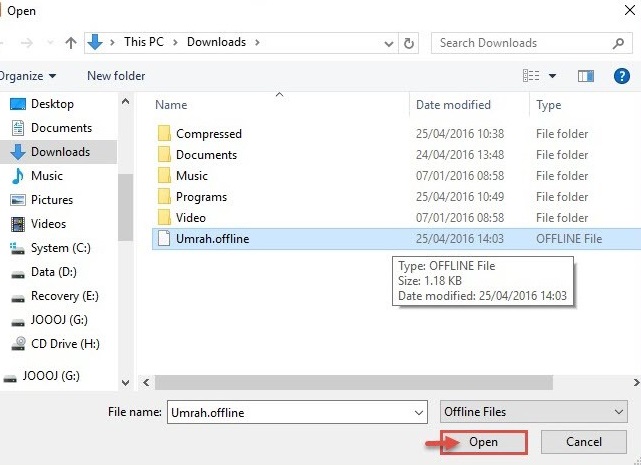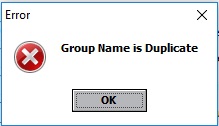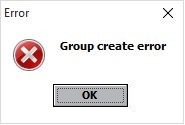|
Group Card
|
|
|
Group window show stored passports of Mutamers into organized tables and allow main operations on each individual group.
Create group and group default fields Group window can be entered from Virgo Offline main window Group default fields are the data used when creating new group; such as embassy, marital status, nationality, country, passport type, passport issue place, birth place, current city, profession and travel date Note: when you have “Bab Al Umrah” contract you should select Package and travel date when you create the group
Modify group You can modify group information then click modify button to save
Delete group Browse for the group and click Delete Select the group and open it then choose delete below and OK Confirm message will show “Selected group will be deleted and you will not able to restore it. Are you sure?”
Warning message for deleting passports will show “Delete selected passport?”
And the group will delete successfully.
Export group to Excel You can export group to EXCEL format by choosing from menu (Export > Export Group to Excel)
Import and Export group - Export group to Offline You can export a group to another Virgo Offline instance Search for the group you want to export . Select the group from list Choose (Export to Offline) Browse for save location, type a name and click Save
- Import group from Offline Open group window Choose from menu (Import > Import from Offline) Browse to the location of (Offline file), select it and click Open
Possible errors When you have group name duplicate you will get error messages “Group Name is Duplicate” “Group create error”
| |
|
|