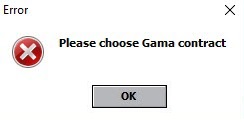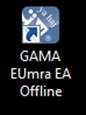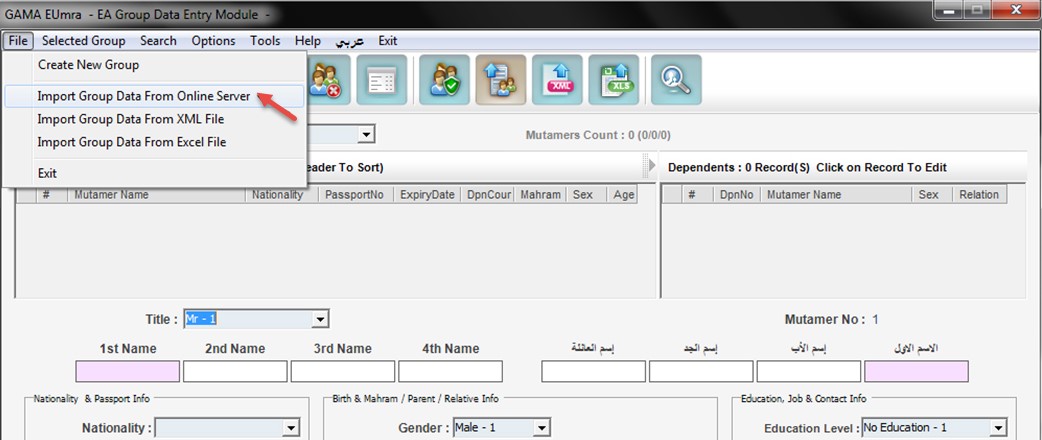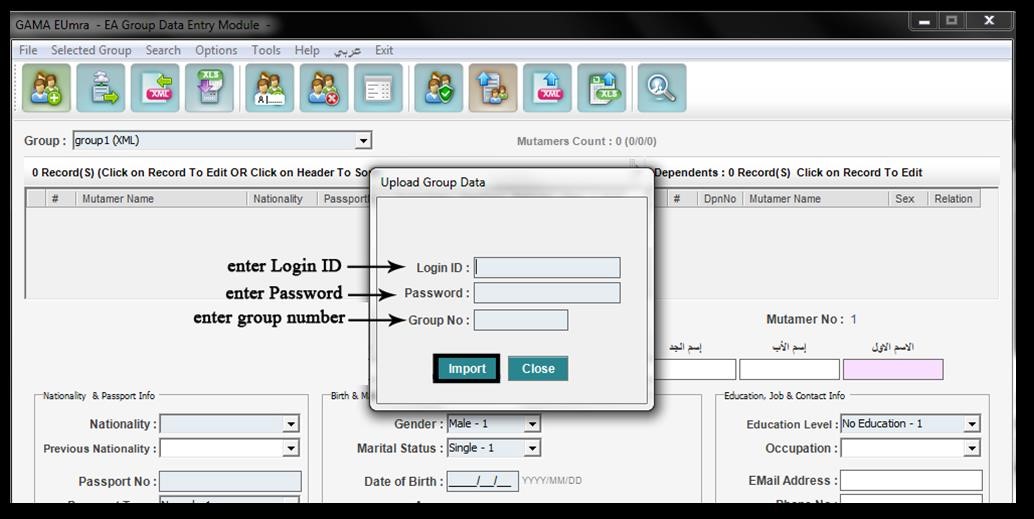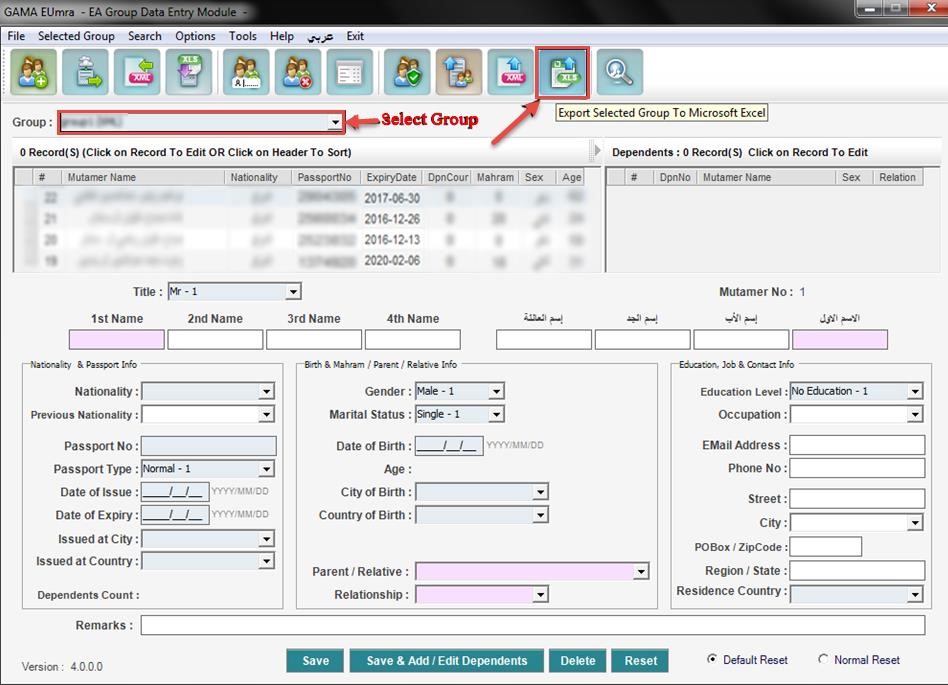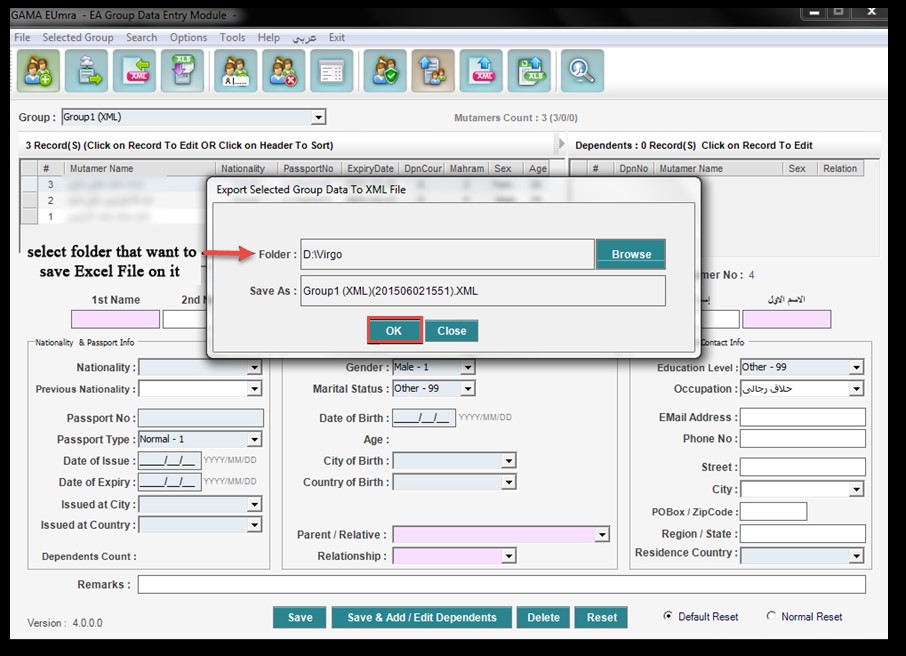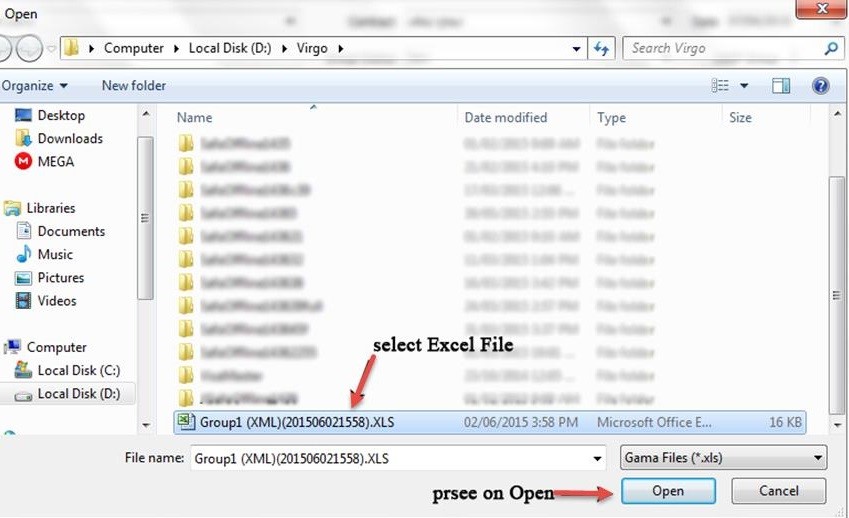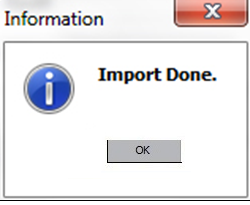|
Import group from GAMA
|
|
|
There are two methods to import group from Gama Gaboul Ya Hajj UASP Method 1 – Import group directly by Group ID No Log in to Gama website and choose the group which you want to import to Virgo Offline
Enter to group card and make sure Gama contract is selected Enter online Group ID No and press ok The group will be imported as shown. Note there will be a warning message to select Gama contract if another contract is selected “Please choose Gama contract”
Method 2 – Import group by Gama offline program run GAMA EUmra EA Offline
From File menu choose Import Group Data from Online Server
Enter Login ID, Password and Group Number then click on Import
Group data will be imported successfully Select the Group that you want to export it and click on Export Selected Group to Microsoft Excel
Select the path where you want to save excel file and click ok
After saving Excel File, Open VirgoOffline program to import group data that was exported from Gama program In Group Card Choose import from Gama offline excel from import top menu Select Excel File then click open
There will be confirmation message box “import done”
And group will import successfully as shown | |
|
|